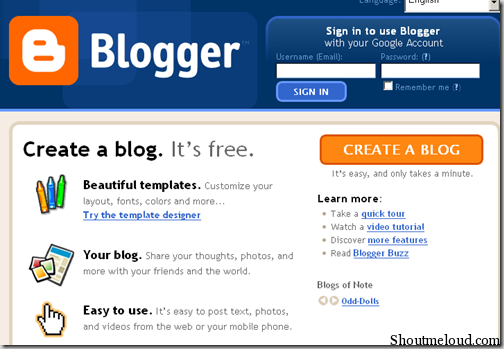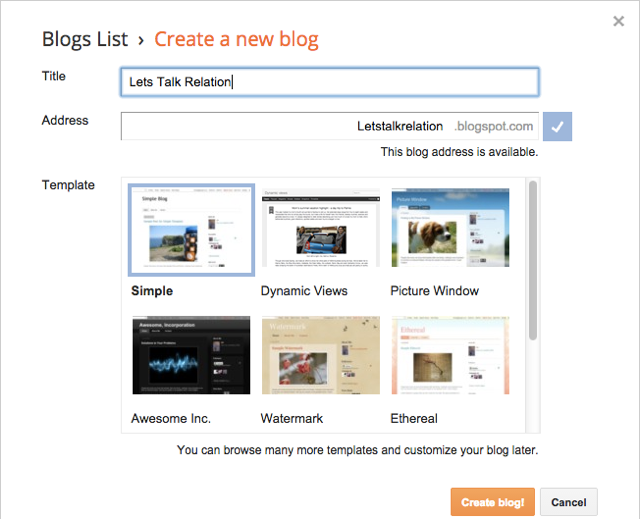25 Most Wanted Firefox Plugins for Bloggers Firefox is the first love of more than 90% bloggers but not just for some common reasons like it’s fast, it looks cool, it’s error free and bla bla bla… etc, but Firefox is the much convenient browser ever and at the mean time it has got some decent blogging solutions for bloggers, in the shape of add-ons or plugins. Mozialla, the developer company has got some very useful and productive Firefox plugins in it’s store that adds more sense to blogging. While compiling these blogging plugins to my list, I was wondering just one thing, “shit, I wish I could have came across these plugins earlier!”. And I sincerely wish not to here these lines from any other blogger, so here is my list of top 30 Firefox plugins for blogging that bloggers should not miss.
1. easyComment : Most of us know that commenting on other blogs increase our exposure, influences PR and gets incoming traffic. easyComment makes commenting on other blogs easier by automatically filling the Name, Email and URL field. You can set different profiles and different values (if you have got more than one blog or identity) and click on the easyComment link from status bar to save your time and post comments faster.
2. SEO Link Analysis : This Firefox plugin enriches your blogging experience by customizing Google Webmaster and Yahoo! Site Explorer. It customizes the provided link data in Google Webmasters Tools & Yahoo! Site Explorer interface by displaying the Google PageRank of the linked web pages, anchor text user, nofollow links etc. This plugin is in it’s experimental mode, but pretty good to understand blog SEO factors.
3. FeedBurner Subscribers : FeedBurber Subscribers monitors your blog readers and displays the report to track your RSS activities. It monitors the number of RSS subscribers with the number of hits to your RSS feed. It’s pretty useful since you don’t need to login to your FeedBurner account and can monitor everything just from your browser.
4. Screen grab to WordPress : Most of the times bloggers need screenshots of various screen activities, web pages or similar stuffs to attach in the posts. Commonly we capture the image using different tools or by using keyboard, customize it and then upload via WordPress image upload feature. Screen grab to WordPress Firefox plugin eliminates all those steps by simply allowing users to save screenshots and uploading them to WordPress blogs directly.
5. OnlyWire : This Firefox add-on submits content to over 30 social networking sites with just one mouse click. Instead of submitting your contents manually, use this plugin to submit your posts to top 30 social networking sites at once. After installing OnlyWire add-on for Firefox, you will enjoy a seamless experience while submitting contents as it bypasses captcha verification methods during submission in sites like Digg, Reddit and StumbleUpon etc.
6. MySpace Blog Editor : This is going to be more useful for you if you are blogging on MySpace. The MySpace blog editor plugin allows MySpace bloggers to post directly to their blogs from within Firefox interface. The posts you publish from Firefox automatically gets published on your blog while you can also save notes (drafts), use drag and drop features to copy images, text from web pages, format text and images and much more.
7. Share Buttons : This Firefox add-on makes your job easier by adding social media buttons like of Facebook, Digg, Twitter, Email, Reditt, StumbeUpon etc to your blog posts. The sharing buttons appear only when you have published the posts and the sharing button icons look really bold and sexy. It supports various blogging platforms such as Blogger, WordPress.com, self hosted WordPress blogs while the plugin author promises to bring the support for other platforms soon.
8. User Agent Switcher : Your blog readers might visit your blog using different platforms such as web based browser, mobile phone, iPhone etc while the prime reader of your blog known as search robots use their own developed platform. You need to be sure that your blog is being loaded perfectly to all of them. Using User Agent Switcher plugin, you can adds menu and a toolbar button from where you can switch the user agents of the browser.
9. Save Complete : Save Complete is an advanced solution to save web pages flawlessly. Since most sites are using CSS stylesheet files to format web pages, Firefox’s built-in web page saving feature becomes less effective, as it doesn’t support stylesheets. This extension eliminates this drawback and saves the complete web page, including all images, stylesheets, flash, javascript files easily.
10. Feedly : Feedly creates a magazine style interface to display subscribed RSS feeds. You can import your favorite RSS feeds from Google Reader, Bloglines, Netvibes, your bookmarks and organize them into tabs or categories. You can configure the appearance by selecting either title only, title and summary, image grid, video grid or entire content while you can filter the most relevant/popular contents, share articles on social media sites, sync with Google Reader or across multiple computers, use keyboard shortcuts and rich integration with Mozilla Ubiquity and more.
11. Clipmarks : Clipmarks plugin allows bloggers to link to specific files instead of linking to entire web pages. Using Clipmarks, you can share selected files or specific part of a web page on Twitter or Facebook, save them on Clipmarks.com, post them directly to your blog, email them to friends, print them easily.
12. Google Global : Google Global add-on helps bloggers by categorizing the organic and paid Google search results. It displays the paid and organic results as they appear in different cities, regions, IP address, ZIP code, different language search pages etc. It also opens all results from countries, cities and regions in multiple tabs for easy comparison while you can filter your searches by using custom advanced saved searches.
13. Better Google Analytics : Better Google Analytics is a must have Firefox plugin for bloggers as it adds more functionality to your Analytics account by integrating several GreaseMonkey scripts. Using this plugin you can enjoy auto-login to your Analytics account, add search box to keyword reports, export Analytics reports as CSV to Google Docs, full screen reports on Analytics homepage, perform Google Insights searches on keywords in Google Analytics reports and more.
14. KGen : KGen is a smart plugin that pulls out all words of a page and finds the major keywords based on their weight in the page, making it easier for you to optimize your pages, know your competitor secrets etc. You can also choose keywords and tag them while submitting your contents to social networks or fill meta-keywords of your web pages. This is also helpful in generating tag cloud for your blog.
15. Blog This in Windows Live Writer : It’s an extension of Windows Live Writer tool that helps users in opening a new Windows Live Writer blog post pre-populated with the contents and title of any web page to blog either the whole page (not recommended at all) or just selected snippets. This really helps to blog something quickly, that you find interesting on the web. Once you have written the post, you can publish them to Windows Live, WordPress, Blogger, Live Journal, TypePad, and many more with just one click.
16. MeasureIt : It’s one of the plugins that will come in your help every other moment. It allows users to draw a ruler across any web page to check the width, height, or alignment of page elements in pixels. It’s very useful to measure the width, length of a table, iframe, flash game or something like that. It creates horizontal and vertical center guidelines and allows to measure using different units and multiple measurements at once.
17. Zemanta : Zemanta expands the author’s blog dashboard with relevant images, links, articles, tags to encourages bloggers to refer to other similar contents just to improve the quality of the article. It collects news from Wikipedia, IMDB, CrunchBase, MusicBrainz, videos from YouTube, 5min, images from Getty, Flickr, Wikipedia,news from BBC and CNN and over 10,000 blogs while it supports Wodpress, Blogger, TypePad, Movable Type, Ning, Drupal, LiveJournal, Tumblr and email platforms such as Gmail and Yahoo! mail.
18. NoDoFollow : As the name says, this plugin helps you in recognizing the NoFollow links on a web page. This is very essential to find the web pages that do not give credit to the posted links, so that you can think of any other DoFollow we pages. NoFollow links ads no value to the pointed URL and hence this Firefox plugin helps you to create more DoFollow link juice by recognizing them.
19. IE View : Bloggers are generally concerned about the way their blog loads on different web browsers. Since Internet Explorer is the dumbest browser ever and the bitter truth is that even today IE is the most used browser, you might want to see if Internet Explorer displays your page correctly. Lets say you have opened a web page in Fireox, using IE View plugin you can load that page in IE with a single right-click, or mark certain sites to always load in IE. Useful for incompatible pages, or cross-browser testing.
20. OneClick Installer for WordPress : OneClick is a dedicated extension for WordPress blogs that allows users to install wordpress themes or plugins from the context menu of Firefox browser. However, you need to install a plugin (OneClick plugin) in your WordPress blog first to support this Firefox add-on. This smart add-on automatically detects theme and plugin files and adds a upload option in the right click context menu.
21. Screen Grab with Online Upload : Screen Grab Online Upload add-on not only allows users to save screenshots of web pages but also uploads it to a free image hosting website so that you can share the link of your captured screenshot instantly. You can capture what you can see in the window, the entire page, just a selection or any particular frame and once you do it, the screenshot gets uploaded to Imagebam.com website.
22. ScribeFire Blog Editor : ScribeFire is a Firefox extension that integrates a powerful blog editor with the most popular web browser from where you can write new posts, make edits and publish them easily on your blog. It allows bloggers to drag and drop formatted text, take instant notes, upload images, and post them to various blogging platforms including Blogger, WordPress.com and self hosted WordPress blogs.
23. Firebug : Firebug is a complete web application tool that gets integrated with Firefox to allow users to easily edit, debug, and monitor CSS, HTML, and JavaScript codes live in web pages. It features some very advanced features and allows users to inspect and edit HTML, tweak CSS to perfection, visualize CSS metrics, monitor network activity, debug and profile JavaScript, find errors quickly, explore the DOM, execute JavaScript on the fly, logging for JavaScript and more.
24. ScrapBook : ScrapBook extension for Firefox allows users to save web pages fast and easily with proper lightness, accuracy and multi-language support. It can not only save web pages, save web page snippets, save websites, organize and manage the saved pages collections as the way you manage bookmarks, perform full text search and filter search collections quickly, edit collected web pages, text/HTML editing feature like Opera’s Notes and more.
25. GreaseMonkey : GreaseMonkey is one of the most popular Fire extensions ever that allows users not only to customize the look of a web page but also the default functions. There are hundreds of free scripts available to customize and make the web pages the way you want. Bloggers will find this helpful in customizing a site with the way they want so that they can get the most out of things in a short span of time.
26. SearchStatus : Google PR, Alexa rank, Compete ranking are few of the important aspects for any blogger. This plugin displays all important informations that a blogger needs to maintain his/her best at blogging. SearchStatus Firefox add-on displays Google pagerank, Alexa rank, Compete rank, SEOmoz, Linkscape, mozRank along with other blogging metrics such as fast keyword density analyser, keyword/nofollow highlighting, backward/related links, Alexa info and other SEO tools.




 Posted in:
Posted in: